Do you also have a smartphone of samsung galaxy M12 and would like to take a screenshot on it? If yes then you are at the right place to know that how to take screenshot in samsung m31?
Many smartphone have different functions according to their model and brand. If you are unable to capture screenshot of your samsung M31 Model then you don`t have to worry.

We have mentioned 5 ways on taking screenshot in samsung m31 smartphone. So, you can follow any method from the given method.
All the methods are told using step by step procedure with the help of screenshot for taking the screenshot on your samsung galaxy M31 Phone.
By the way, one method for taking screenshots on every smartphone is the same but if you donb`t know then no need to worry.
How to make a screenshot on samsung galaxy M31? 5 ways
There are total 5 ways on how to take screenshot in smasung M31 which we have mentioned below in this article.
The methods which we are going to tell for capturing screenshot are through the power & volume button, using your palm, using the assistant menu, through google assistant and screenshot taker third party app.
How to remove google account from mi phone?
#1.How to take screenshot in samsung m31 using button?
Its very simple to take screenshot on almost every smartphone using the power and volume down button. This method for capturing screenshot is available on almost every type of smartphone.
Also, you can easily take screenshot on your samsung galaxy M31 smartphone using the power and volume key as it supports.
Follow the below procedure for taking screenshot on your samsung galaxy M31 using the button:-
- Firstly, come to the screen where you would like to capture screenshot of your phone.
- Keep pressing the power and volume down button of your Samsung M31 at once till the screenshot is captured.
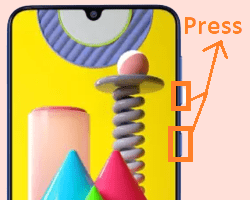
After pressing the power and volume down key, your screenshot would be captured successfully and would be saved in gallery of your phone.
So, you can see the screenshot or can share to anyone by visiting to your smasung M31 phone gallery.
#2. Capture screenshot on samsung galaxy M31 by Palm
In many of the smartphone you have seen that when you swipe from up to down with your three finger on smartphone screen then screenshot captured.
But for taking screenshot using three finger is not available on samsung galaxy M31 smartphone. So, instead of it, there is option available to capture screenshot by swiping palm.
When you swipe your palm on the screenshot then the screenshot captured in samsung galaxy M31 smartphone.
Follow the below procedure for capturing screenshot on Samsung M31 using palm:-
- Open the screen or go to that place where you want to take screenshot of your smasung M31 smartphone.
- Now, Swipe from right to left across to the screen with your palm (edge of your hands) and then screenshot would be captured of your phone.
If you are unable to take the sreenshot using the palm then it is not enable in your phone. So, you would need to enable the Palm swipe to capture option.
Follow the below procedure to enable for capturing screenshot using palm:-
- Go to the setting and then select advance features.
- Scroll below and select motion and gestures option.
- Now, enable the Palm swipe to capture option and after that you would be able to take the screenshot using your palm on the smasung M31.
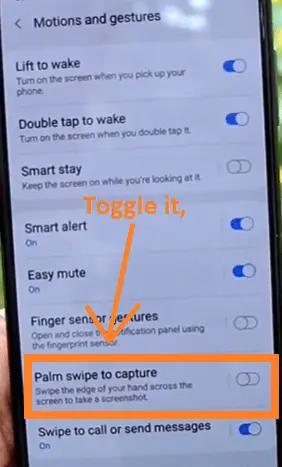
How to Turn off Safe mode in mi phone?
#3. Using assistant
By the way, assistant feature would be disable on your phone. So, you would need to enable the assistant feature for taking screenshot through it.
Basically, In this method, just you tap the option for screenshot on your screen and then the screenshot gets captured.
When assistant feature is enable then many option are availabe on the screen evrywhere by clicking which you can do many things like screenshot, volume, Screen off, screen control, notification panel etc.
Follow the below procedure for taking screenshot on samsung M31 using assistant:-
- Open the setting and then go to the accessibility.
- Select the interaction and dexterity option.
- Enable the assistant menu option.
- Now, the box icon would be appeared on your screen.
- So, just touch the square box option and tap on the screenshot option.

As you select the screenshot option, then your screen gets captured which you can view later on the gallery of your smartphone.
#4. Using Google Assistant
You can take the screenshoton almost every type of smartphone using the google assistan feature just by saying that Take a screenshot.
By default, Option is not enabled in google assistant of smartphone for taking the screenshot by voice using the google assistant feature.
So, you would need to enable the Use screen context option to take screenshot using the google assistant feature by voice.
Follow the below procedure to take screenshot on samsung galaxy m31 using the google assistant by voice:-
- Open google app of your smartphone and tap on the more option that is at bottom right corner.
- Tap to the setting option and then click on the Use google assistant option.
- Now, scroll below and then tap to the General option.
- Finally, enable the Use screen context option for allowing permission to google assistant to take screenshot.
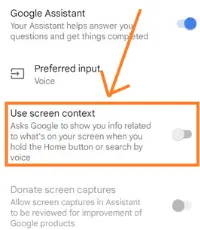
- Come to the screen where you want to capture screenshot and then keep pressing the middle tab (homescreen).
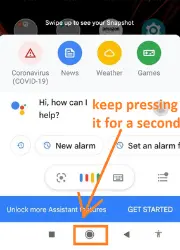
- Now, the google assistant feature would be open. So, say “Take a screenshot” using your mouth.
- As you said “Take a screenshot” then the screenshot would be captured immediately and would be saved in your phone gallery.
#5. Using third party app
By the way, already inbuilt features are available on every smartphone for taking screenshot of your phone. So, there is no need for any third-party screenshot taker application.
But through the third-party application also, screenshot can be taken. There are many application available for taking screenshot such as Firefox screenshotGo, Screenshot touch etc.
FAQ on Samsung M31 Screenshot
How do you take a screenshot on a 3 finger Samsung M31?
Most of the smartphone have features to take screenshot on a 3 finger. But samsung M31 has not any option available for taking screenshot on a 3 finger. Instead of it, you can take screenshot using the palm (edge of hand).
How do you take a palm swipe screenshot?
The palm swipe screenshot feature is available on the samsung galaxy M31 Smartphone. So, just you need to swipe the edge of your hand that is palm across to the screen of smartphone from right to left.
How to enable palm swipe screenshot on samsung m31?
If the palm swipe screenshot feature is not available on your smartphone then you would need to activate it for taking screenshot. Just go to the setting < advanced features < Motion & gesture < Toggle palm swipe to capture option.
Can I take screenshot on samsung M31 using button?
Yes, you can easily take the screenshot on your samsung galaxy M31 using the power and volume down button. Just you have to keep pressing the power and volume down key at same time for a second to capture the screenshot.
Conclusion
I hope that you would have understood well to take screenshot in samsung M31. Now, you can take the screenshot using various method after reading this article.
We have tried well to give you proper informatiom about capturing screenshot on samsung galaxy M31 model smartphone.
If you have any problem related to taking screenshot on your samsung smartphone then you can comment below.
