Are you also seeing Cellular network not available for voice calls on your smartphone? If yes then you are at right place to know what does and how to fix it?
Despite many efforts made by the telecom companies to improve the quality of cellular networks, the users experience the worst experience of networks when they find it challenging to make urgent calls.
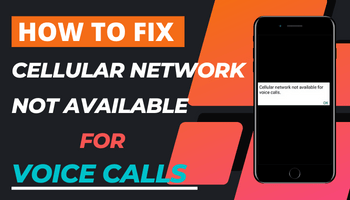
Though smartphones have made the impossible things possible within a few seconds. But all these benefits become useless when the bars of the network disappears from the mobile screen.
The users find it frustrating as they need to make calls for getting their work done. They get failed in doing business activities on time. In this way, the failure of cellular networks inhibits their financial growth.
Furthermore, if they need to contact someone urgently their friend or family member, they can’t do in absence of the bars.
The hi-fi features of the expensive smartphones can’t help in any way if the purpose of calling is urgent and there is no cellular network on smartphones.
Also know :- How to get call log details of Mobile Number?
What does “Cellular network not available for voice calls” means?
A cellular network not available for your voice calls means that the network that you are using is not available to make you voice calls anywhere.
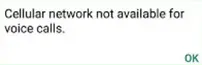
You have to wait for some time until the problem gets resolved. Once the problem gets resolved, the bars of the network will appear and you will be able to call wherever you want.
Why does my mobile say the cellular network is not available for voice calls?
If your mobile says the cellular network is not available for voice calls, it means that you are not in that area this time where the network facilities are not available.
There can be other probable reasons like you are using Samsung Galaxy or Motorola mobile phone. In these devices, the users have to select a different network operator when they reach different location.
If the users have not updated the automatic selection of the operator, they have to confront the challenge of network failure. They are notified for choosing another operator on their devices if they reach different locations.
How to Fix – Cellular network not available for voice calls?
If you are struggling a lot due to this problem, then you can fix this problem by opting the following relevant ways easily and smartly:
1. Make Sure Airplane mode is turned off
Don’t take too much stress if you are unable to make voice calls. You can resolve this problem simply by turning off the airplane mode of your smartphone.
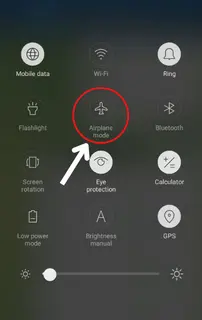
For this, go to the Settings of your phone, then, swipe right the toggle bar given against the airplane mode. In this way, you will cut all the network services that are available on your smartphone.
When you swipe left the toggle bar given against the airplane mode, your network services will be refreshed. You will be able to make voice calls again.
How to hide whatsapp chat without archive?
2. Select the network operator manually
Are you using Samsung Galaxy or Motorola? Don’t worry if you are unable to make voice calls this time as you have landed at the right place to know how to fix this problem.
Go to the settings of your phone and choose the operator manually to sort out this issue.
3. Turn on Automatic Select Network
If you don’t want to fall into trouble due to this, you can update your settings automatically by following the way that is mentioned below:
- Go to the settings of your smartphone.
- Select mobile network to continue.
- Then, tap on the type of Network Operator or preferred network type.
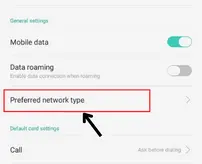
- Choose 4G.
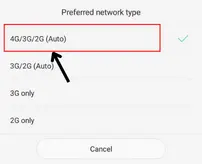
In future, your device will not frustrate you when you want to make any urgent calls. The network operator will be updated automatically on your device.
4.Restart your Mobile
To access the cellular bars on your mobile p[hone for making the voice calls, you can do one more thing. You should restart your phone.
Firstly, switch off the phone by holding the power button until your phone shuts down. Then, again, restart your mobile phone.
Your mobile phone will be restarted in a few seconds and you will be able to access the network in your location to make the voice calls.
5. Reinsert your SIM Card
Check whether the SIM card that you have placed on your smartphone is at the right place on the tray or not. The prolonged malfunctioned issue of the cellular network symbolizes that the SIM card is not placed correctly.
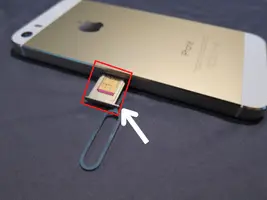
To rectify this problem, use the SIM card pin to open the tray, then, remove the card from the tray. Subsequently, put it back on the tray in a correct order. You will be make voice calls easily.
6. Turn on Roaming Data
If you have gone to a different location where you have to pay the roaming charges, you have to face the challenge of cellular network as your network services have been disabled by the network service provider.
In this case, you have to turn on roaming data to enable the network services on your smartphone in the following way:
- Go to the settings of your smartphone.
- Scroll down to tap the feature of ‘Mobile and Network.’
- Tap on the Mobile Network.
- Swipe the toggle bar right provided in front of the roaming data.
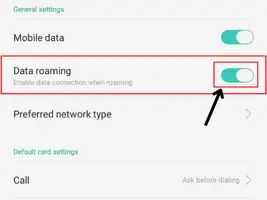
- You can make voice calls as your device is connected to a network again.
7. Try checking your Mobile APN
Check the APN that you have uploaded is correct or not. It has often been seen that incorrect APN can not make you use the SIM card efficiently. You should check it to get the network connection on your smartphone. Follow the steps that are given below:
- Go to your device’s settings and navigate to the ‘Network and Internet.’
- Select the SIM that is not displaying network on your phone.
- Then. tap on the option of ‘Advanced.’
- Then, tap on the APN to ensure that it is correct. If not, change it to make your SIM card activate network on your mobile phone.

8. Check network connectivity in your locality
If the above-mentioned solutions don’t work for you, you should check network connectivity in your locality from other devices of the same operator.
If your device is getting the problem, but the other devices aren’t, you should contact the network service provider to register a complaint regarding the network issue.
9.Update the Software of your mobile
It may be possible that the software of your mobile is out of dated. In this case, you should update the software of your mobile. Hopefully, your problem of not making the voice calls will be resolved.
10. Clear cache of Phone Calls app
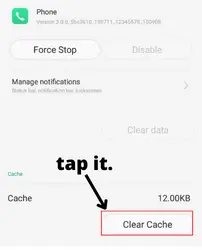
Another thing that you can try is clear cache of phone calls app. For doing this, go to the phone’s settings. Choose the option of ‘App Management.’ Search for the calls app to tap on it. Select the option of cache to clear it. You will release unnecessary memory. Hopefully, you will find a solution to your problem.
FAQ on cellular network not available for Phone calls
Why is a mobile network not available?
A mobile network is not available means that you are at that place where you are not able to get the network on your device. You will not be able to make voice calls in anyway until the bars of network appear again.
Can I fix the Mobile network not available for voice calls?
Yes, you can fix it if the problem can be resolved by doing the changes in your phone’s settings. If this is the issue of network service provider, you have to wait until the network issue gets resolved.
What is the best way to fix the cellular networks not available for voice calls?
Choose one of the best ways to fix the cellular networks not available for voice calls:
1. Reinsert SIM card
2. Restart phone
3. Turn off the flight mode
4. Clear cache
5. Update software of your phone
6.Check APN
7. Select operator manually
8. Automatically select operator
